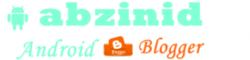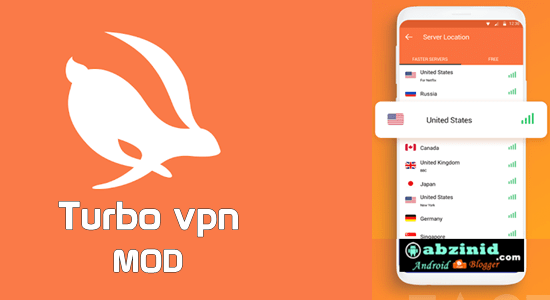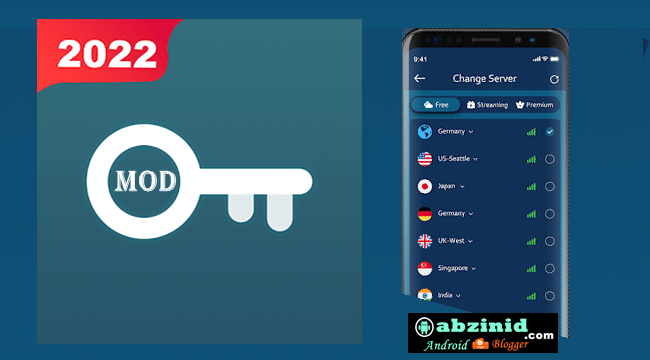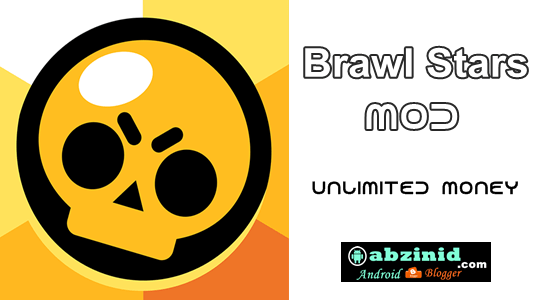When you are using your smartphone on internet your internet is served on your ISP DNS servers as default and this may result in slow internet connection or surfing internet in non secure, this for those who don't care about this -security- here you can change your default DNS for faster internet and more secure and you will see that yourself.
There's a lot of free DNS servers that are provided for free without coasting any amount of money.. Google DNS, OpenDNS or others are available for free to use.
How to use Google DNS, OpenDNS or other DNS servers on your mobile data
Using DNS or setting up DNS servers on on Android smartphones can be done with third party apps such as Set DNS but it stopped to work in Android 4.3 and above.
OverRidedns apk a new app and it works on lollipop versions and you may find a lot on internet. but here you can set it up without using any app.
This method requires Root access to do it because you will make some changes on your system file which is build.prop file, this file is located on your android system folder, so to get access to this file you need to have root permission.
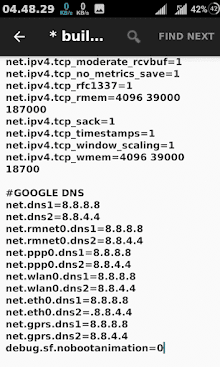
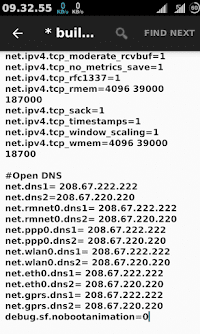
How to set up Google DNS 8.8.8.8, 8.8.4.4 ON build.prop file
As I stated above to access this file you need to have root permission so be careful wen making change on this because your device may not reboot correctly if misused it, I recommend to make a backup on you SDCard or whatever storage using TWRP is preferable..
As you can see on the screenshot above I have added google DNS at the end of the file, also you make a lot of tweaks on this file other than just adding DNS (I'll post it next time).
Adding Google DNS 8.8.8.8, 8.8.4.4
Use any xplorer file manger that prefered for you, personally, I'm using X-plorer file manger, you can use this one or ES File Explorer File Manager or whaterever but remember you need root access permission, you can just paste this code or use the complete one.
net.dns1=8.8.8.8 net.dns2=8.8.4.4 net.rmnet0.dns1=8.8.8.8 net.rmnet0.dns2=8.8.4.4
on your Android, open your file manger and then go ahead to root folder,system then you will find build.prop file is located on system.. root/system/build.prop press on this file and choose edit as text file then copy and paste this text:
#GOOGLE DNS net.dns1=8.8.8.8 net.dns2=8.8.4.4 net.rmnet0.dns1=8.8.8.8 net.rmnet0.dns2=8.8.4.4 net.ppp0.dns1=8.8.8.8 net.ppp0.dns2=8.8.4.4 net.wlan0.dns1=8.8.8.8 net.wlan0.dns2=8.8.4.4 net.eth0.dns1=8.8.8.8 net.eth0.dns2=.8.8.4.4 net.gprs.dns1=8.8.8.8 net.gprs.dns2=8.8.4.4
Adding Open DNS 208.67.222.222 208.67.220.220
To add open DNS just do as you did with Google DNS..
#Open DNS net.dns1=208.67.222.222 net.dns2=8.8.4.4 net.rmnet0.dns1=208.67.222.222 net.rmnet0.dns2=208.67.220.220 net.ppp0.dns1=208.67.222.222 net.ppp0.dns2=208.67.220.220 net.wlan0.dns1=208.67.222.222 net.wlan0.dns2=208.67.220.220 net.eth0.dns1=208.67.222.222 net.eth0.dns2=.208.67.220.220 net.gprs.dns1=208.67.222.222 net.gprs.dns2=208.67.220.220
Adding faster Cloudflare DNS 1.1.1.1, 1.0.0.1
Also this one do as above
#Cloudflare DNS net.dns1=1.1.1.1 net.dns2=1.0.0.1 net.rmnet0.dns1=1.1.1.1 net.rmnet0.dns2=1.0.0.1 net.ppp0.dns1=1.1.1.1 net.ppp0.dns2=1.0.0.1 net.wlan0.dns1=1.1.1.1 net.wlan0.dns2=1.0.0.1 net.eth0.dns1=1.1.1.1 net.eth0.dns2=.1.0.0.1 net.gprs.dns1=1.1.1.1 net.gprs.dns2=1.0.0.1
For any other DNS just follow the steps above and here is a list most popular DNS, for security, family safety. For any other DNS just follow the above steps and here is a list of the most popular DNS, for security, family safety, and others..
Norton ConnectSafe
DNS servers: 199.85.126.10 and 199.85.127.10
malicious and fraudulent websites only
DNS servers: 199.85.126.10 and 199.85.127.10
Pornography and Other scheme extended filtering
DNS servers: 199.85.126.10 and 199.85.127.10
Comodo Secure DNS
DNS servers: 8.26.56.26 and 8.20.247.20
Quad9
DNS servers: 9.9.9.9 and 149.112.112.112